⚡️SubWallet Quick and Easy Guide ⚡️
Learn how to set up your Creditcoin Wallet and begin staking on Creditcoin 2.0+ with SubWallet.
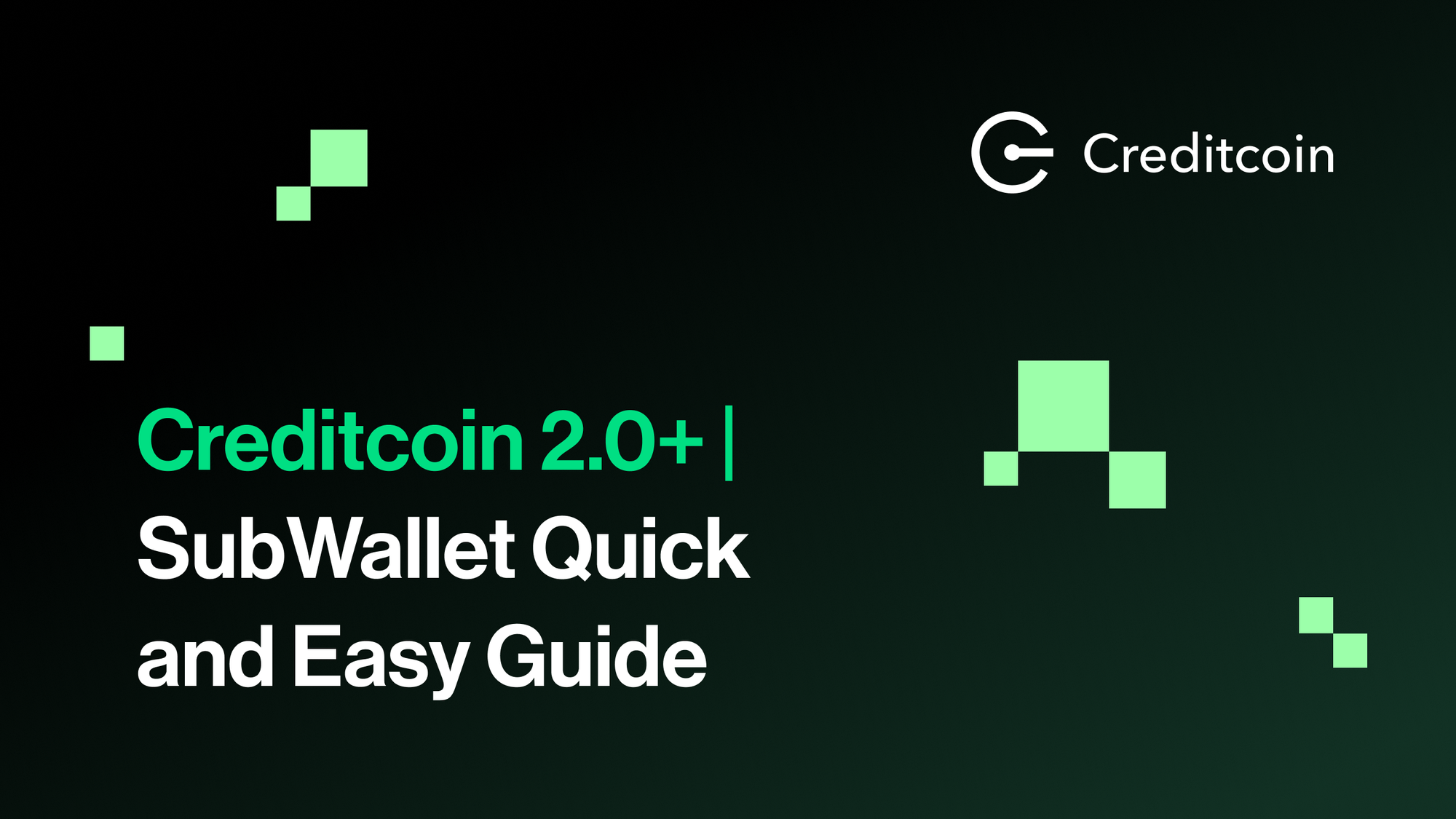
Welcome to the official Creditcoin SubWallet guide! By using SubWallet, you can now easily store, send and manage your CTC tokens and Creditcoin staking activities from one simple place.
In this guide, we’ll be walking you through exactly how to set up your new SubWallet, import your pre-existing Creditcoin wallet into SubWallet, and connect your SubWallet to the Creditcoin Staking dashboard to begin staking on the Creditcoin Network!
Setting up your SubWallet Account
Download SubWallet
First things first, you’ll need to decide which SubWallet interface you’d rather use. You have two options, either the browser extension or the app-based mobile wallet. Please follow the official link below to download your preferred version.
🌐 SubWallet Download Links - https://www.subwallet.app/download.html
The following browsers are supported: Firefox, Chrome, MS Edge, Brave
The following mobile OS’ are supported: App Store, Google Play, TestFlight
Once you’ve completed the download and opened the app, you’ll need to set up your new wallet. When setting up your new SubWallet account, you will be presented with three wallet setup options. In this guide, we’ll explain the first two options. Please choose which one suits you based on the following criteria:
- Create a new account - If you don’t have a Creditcoin/Substrate wallet, or would like to set up a new wallet, please select ‘Create a new account’.
- Import an account - If you already have a pre-existing Creditcoin/Substrate wallet, such as the Polkadot.js wallet, and would like to import it into SubWallet, please select ‘Import an account’.
Once you’ve chosen which one you’d like, please follow the guides below on how to set up or import your crypto wallet, as well as connect to the Creditcoin staking dashboard.
👉 Please note, the browser extension and mobile wallet share the same interface.
Option 1 - Create a New Account
Simply follow the on-screen instructions in order to set up your new SubWallet.
Make sure you record and store your seed phrase somewhere safe, preferably offline with at least one backup. Without your seed phrase, you will not be able to recover your wallet and funds in case you forget your password or otherwise lose access to your wallet.
Option 2 - Import an Existing Polkadot.js Account
If you participated in our recent Testnet or you already have an existing Polkadot wallet such as polkadot.js (https://polkadot.js.org/) you’d like to import, please select ‘Import an Account’. We’ve provided a step-by-step guide on how to import your existing Polkadot.js wallet into SubWallet below. FYI, the following guide is for the Polkajot.js wallet only.
Optional: You can also select ‘Import from Seed Phrase’ if you have your Substrate seed phrase saved. This method does not require a Polkadot.js wallet. If you’d like to use this method, please select ‘Import an existing account’ → ‘Import from seed phrase’ and then follow the on-screen instructions.
- Open your Polkadot.js Extension and click on the ⚙️ icon in the upper right corner. Then proceed to click ‘Open Extension in New Window’. It’s important to open your Polkadot.js extension in a new window, otherwise you won’t be able to complete the process.
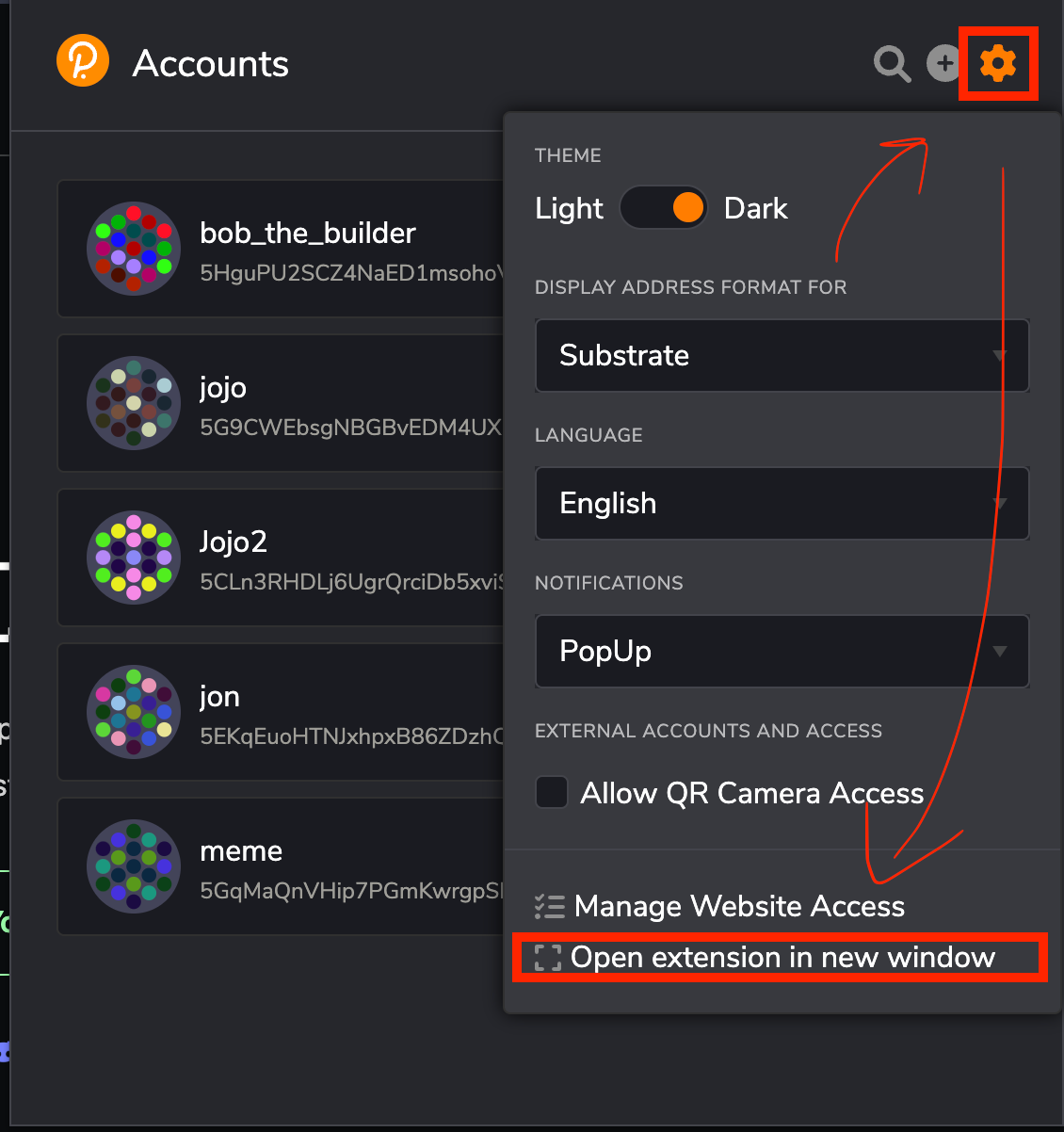
2. Once you’ve opened Polkadot.js in a New Window, please check the wallet you’d like to export. Click on the Three Dot on the right side of the Addresses UI, then click Export Account. You will be prompted to save a json file. Please do so. Make sure you NEVER SHARE THIS FILE with anyone else.
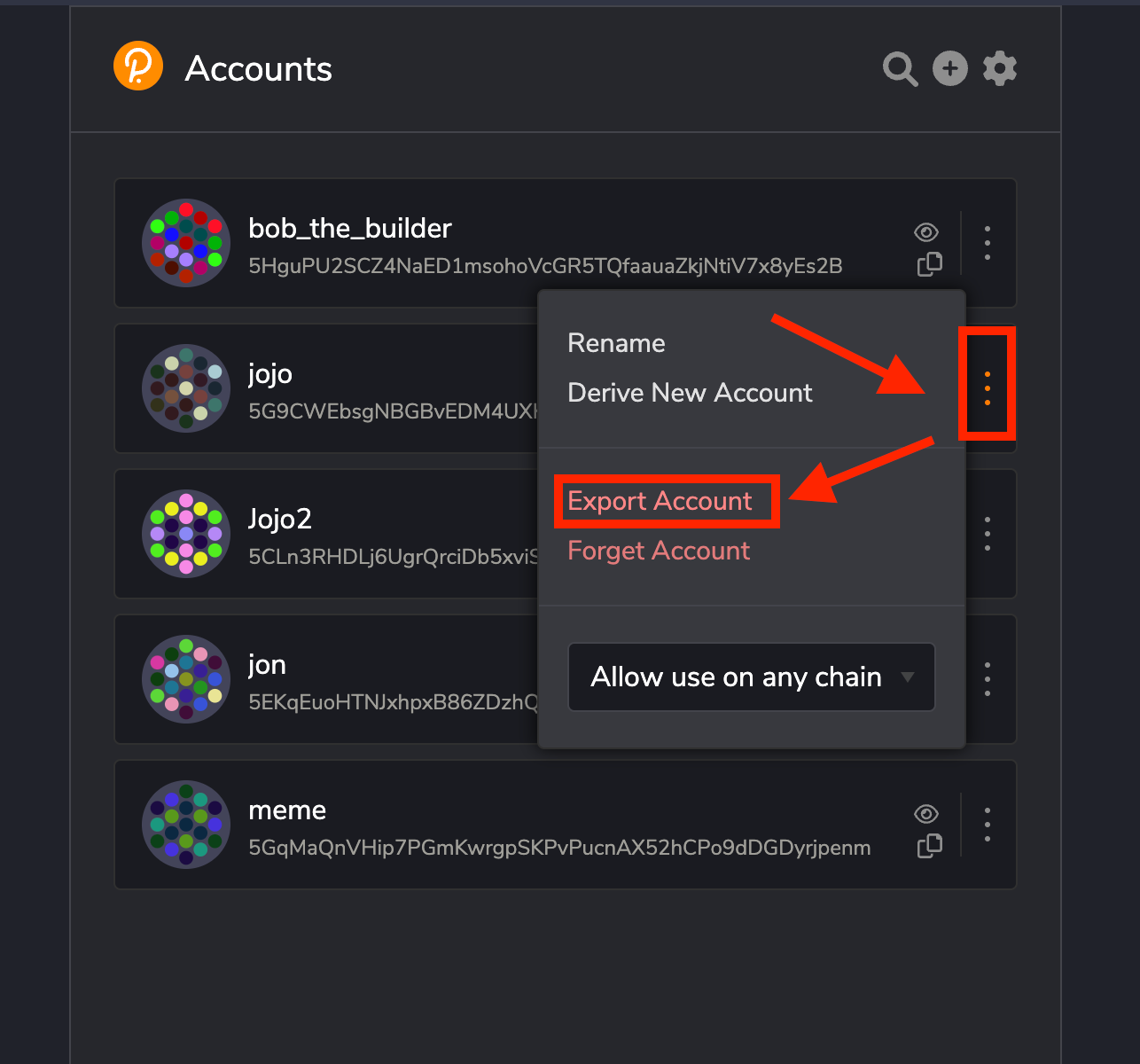
3. Make sure you remember your Polkadot.js password. If you don’t have access to your Polkadot.js password, you won’t be able to complete this process. If you’ve forgotten your password, you may need to recover your account using your Polkadot.js wallet seed phrase and set up a new password.
4. Once you’ve saved your json file, open up SubWallet and select ‘Import an account’.
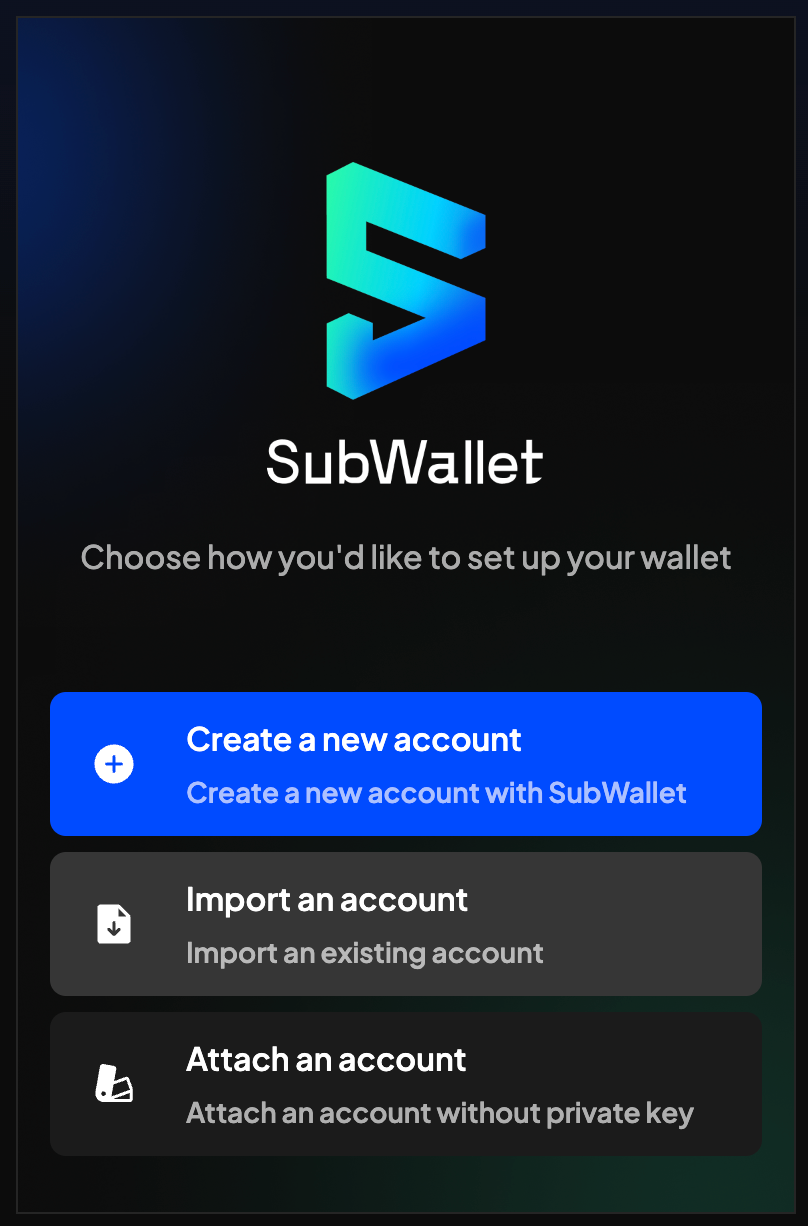
5. Then, select ‘Import from Polkadot.{js}’.
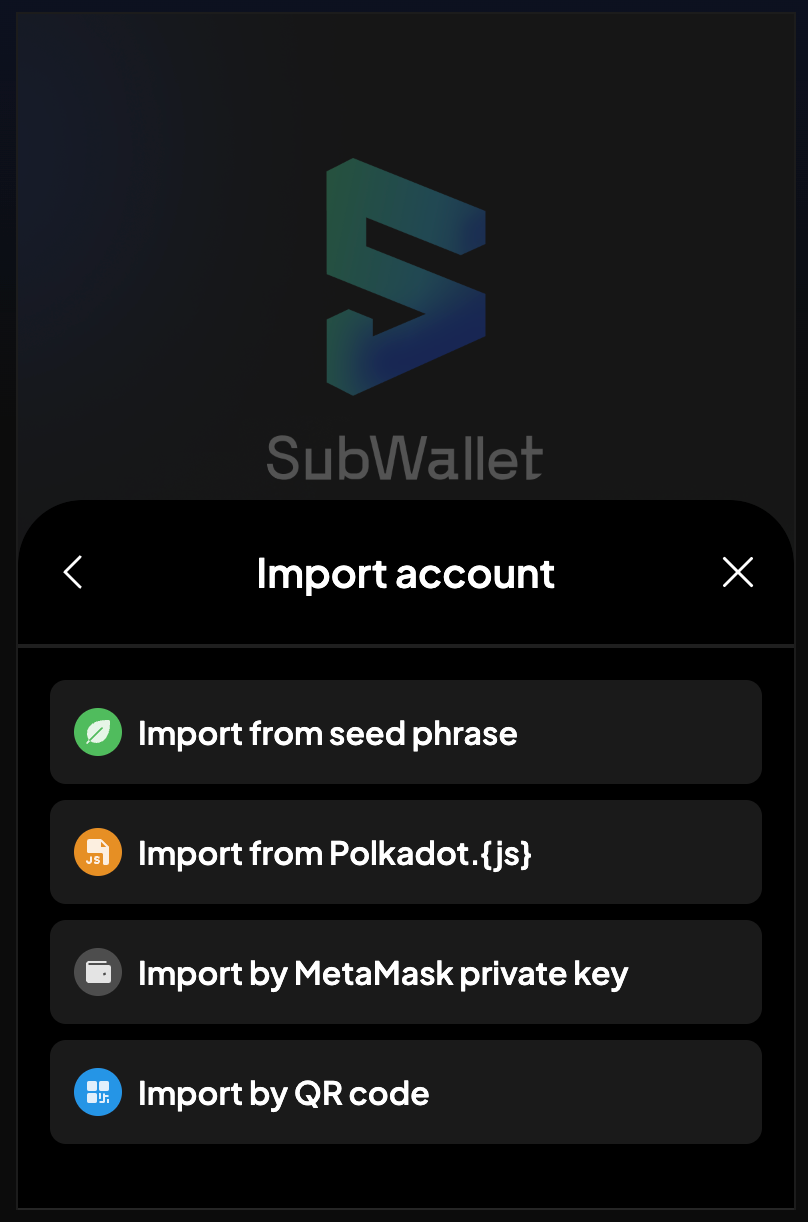
Optional: You can also select ‘Import from Seed Phrase’ if you have the seed phrase saved. This method does not require a Polkadot.js wallet.
6. Create a strong and unique password to secure your SubWallet account. This password should not be the same as your existing Polkadot.js password. Make sure you keep your seed phrase safe in case you ever forget your password and need to recover your account.
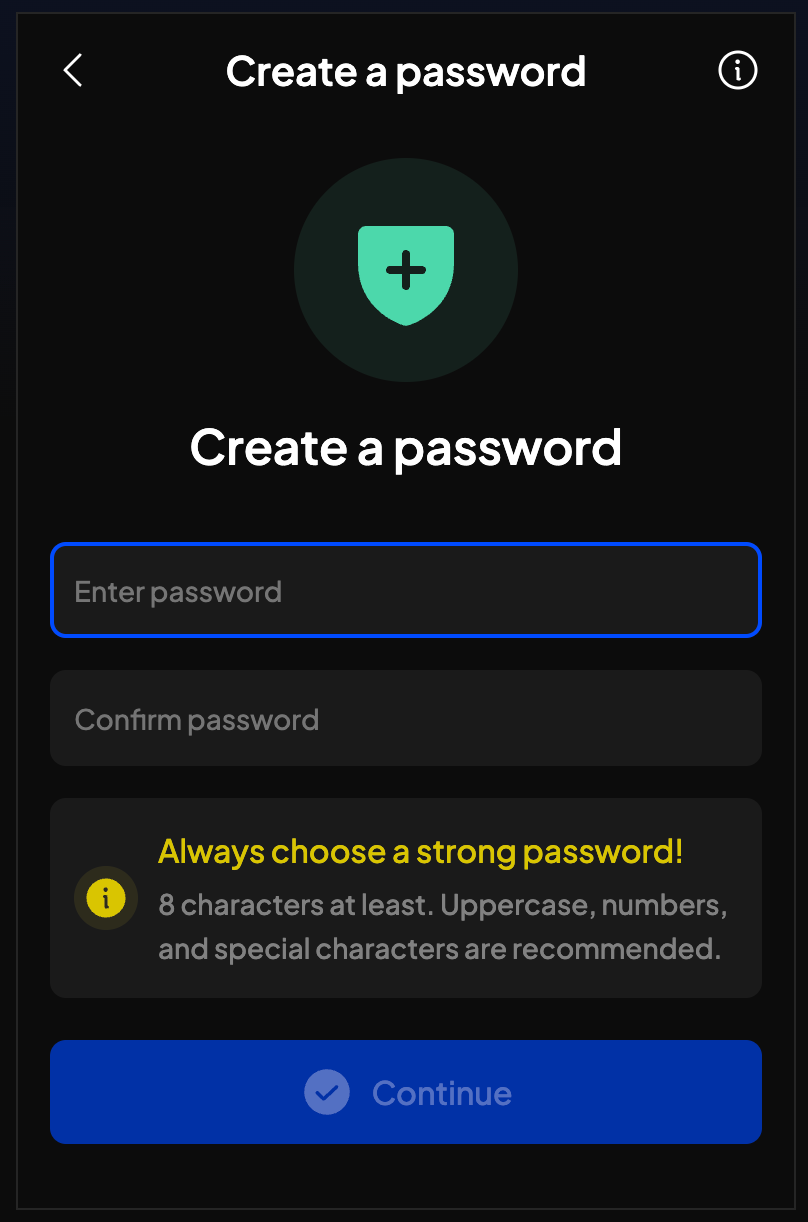
7. You will be asked to upload your JSON file. After uploading it, you’ll be prompted to enter your Polkadot.js password that we asked you to remember in step 3. Without this password, you won’t be able to complete the account import process.
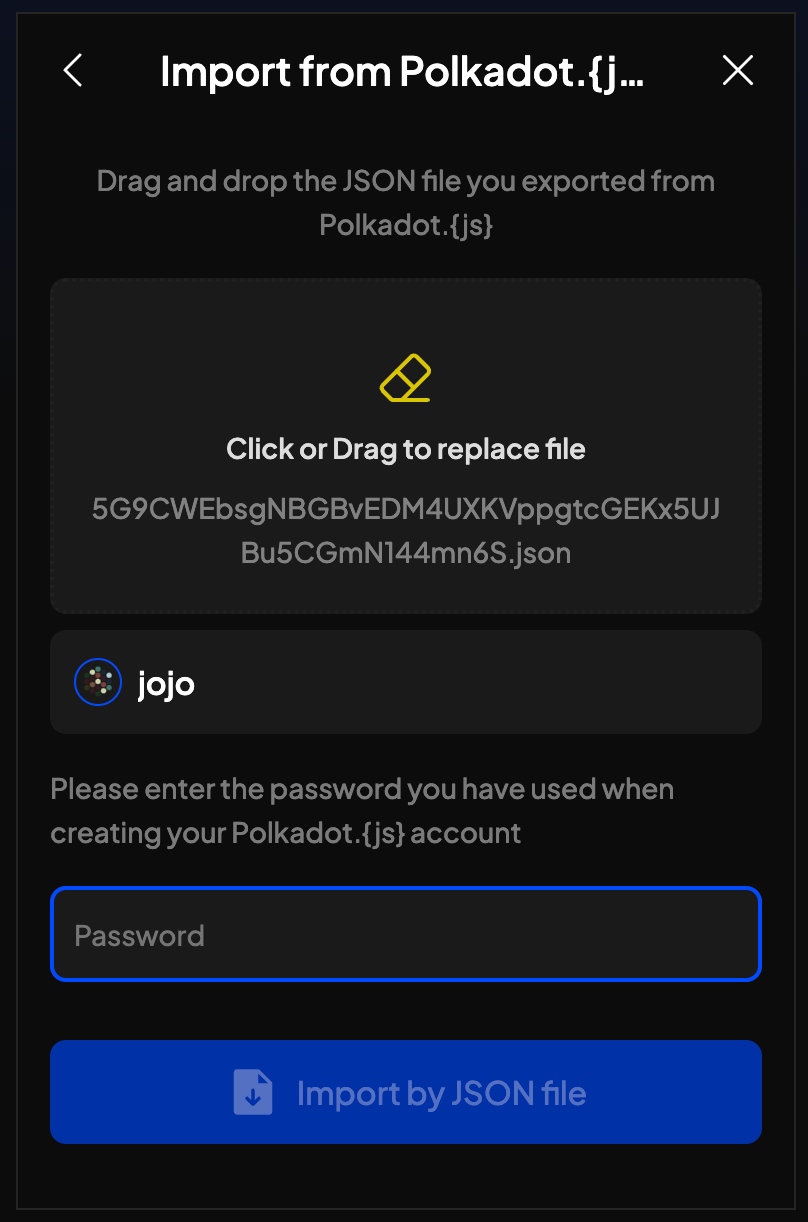
8. All done - If you’ve followed the steps correctly, you will see a Successful Page followed by your SubWallet UI Menu that displays all of your existing assets on Substrate, including any CTC (mainnet) tokens.
Connecting your SubWallet to the Staking Dashboard
Your new SubWallet account can connect directly to the Creditcoin Staking Dashboard, letting you stake your CTC (mainnet) tokens and participate directly in Network consensus to earn rewards as part of the exciting Creditcoin 2.0+ upgrade.
🖇️ Official Staking Dashboard Link: https://staking.creditcoin.org
This guide will walk you through exactly how to connect your new wallet to the staking dashboard. Please note that while the UI may look slightly different on mobile, the steps are exactly the same.
- Head to the official Creditcoin Staking Dashboard. Please open this link on the same platform as your wallet 👉 https://staking.creditcoin.org
- Once you’ve opened the official Creditcoin Staking dashboard, it’s time to connect your wallet. If this is your first time on the staking dashboard, please click ‘Connect’ in the upper right-hand corner of your screen.
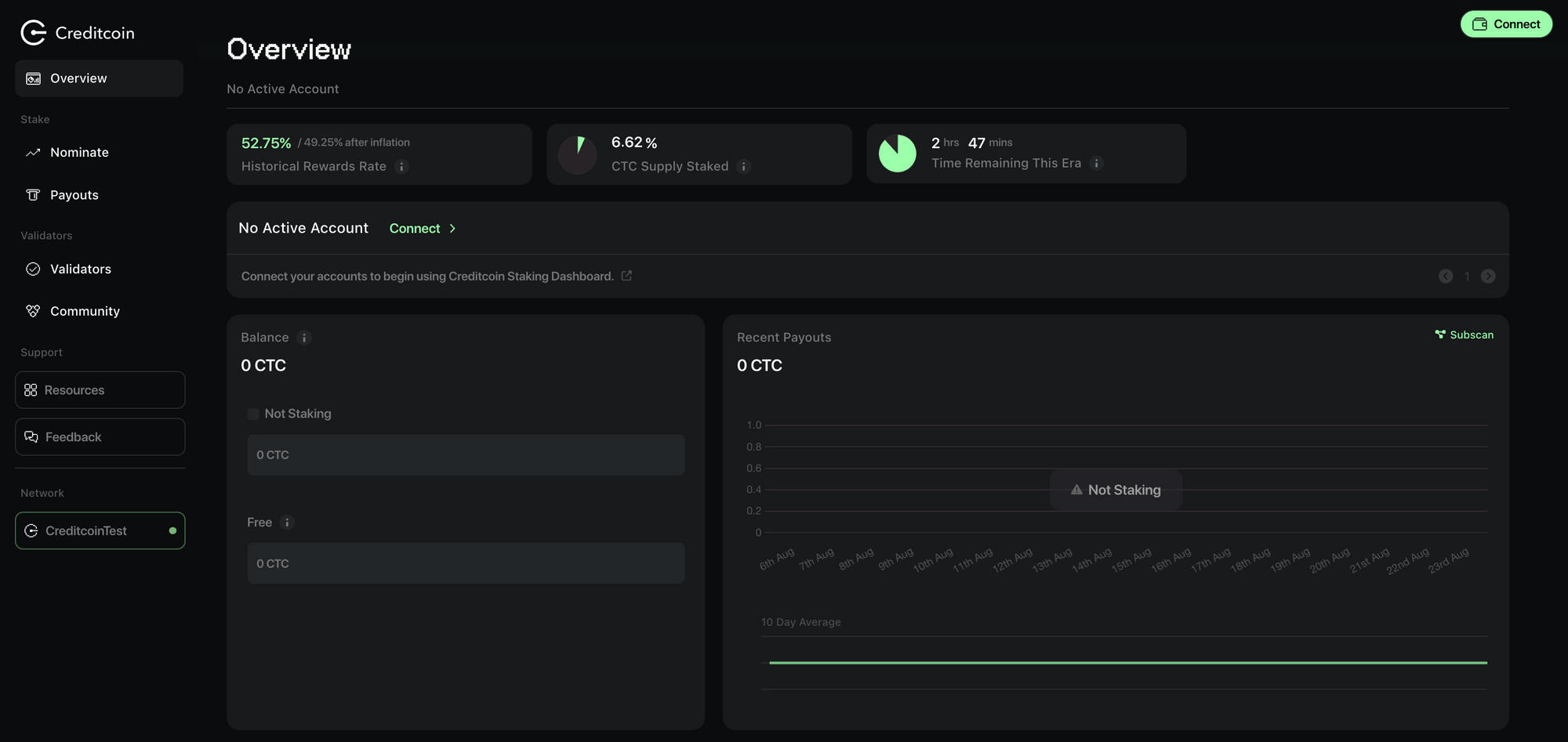
If you’ve already connected a Substrate wallet, press ‘Accounts’ instead. Within the ‘Accounts’ tab, please click ‘Go To Connect’, it will take you to the ‘Connect’ dashboard, which the shown in the below UI.
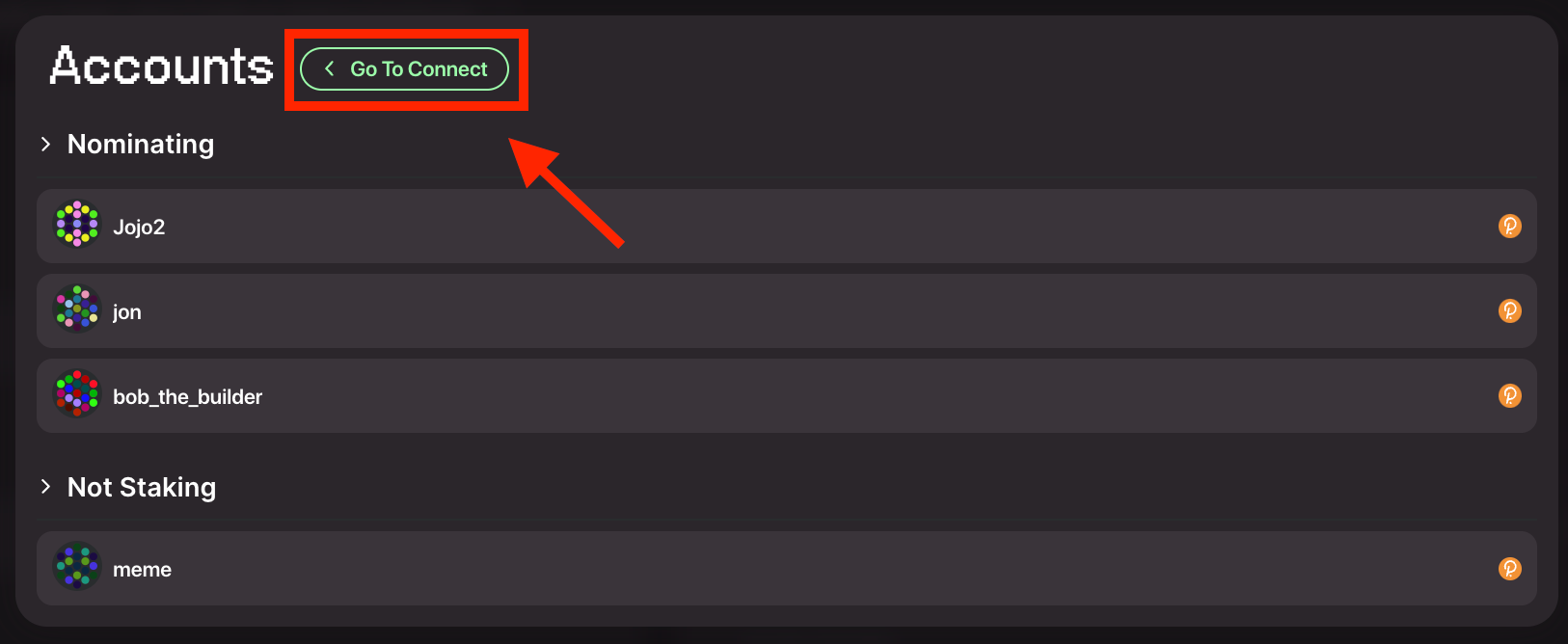
3. Click on the SubWallet option to Connect your SubWallet account.
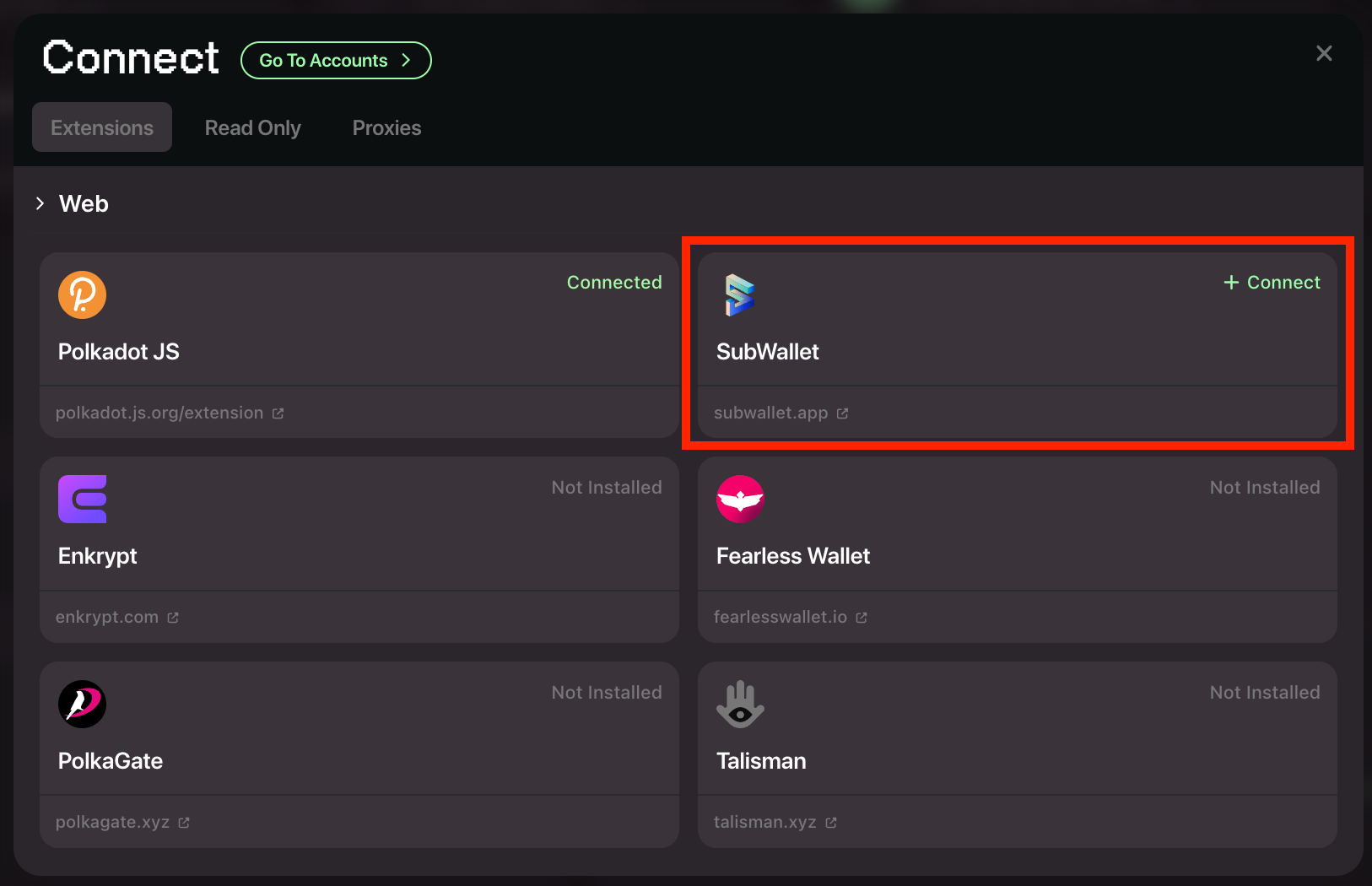
4. After pressing connect, head back to the staking dashboard and head to the ‘Accounts’ button in the top right. Then, click on the Account with the SubWallet icon.
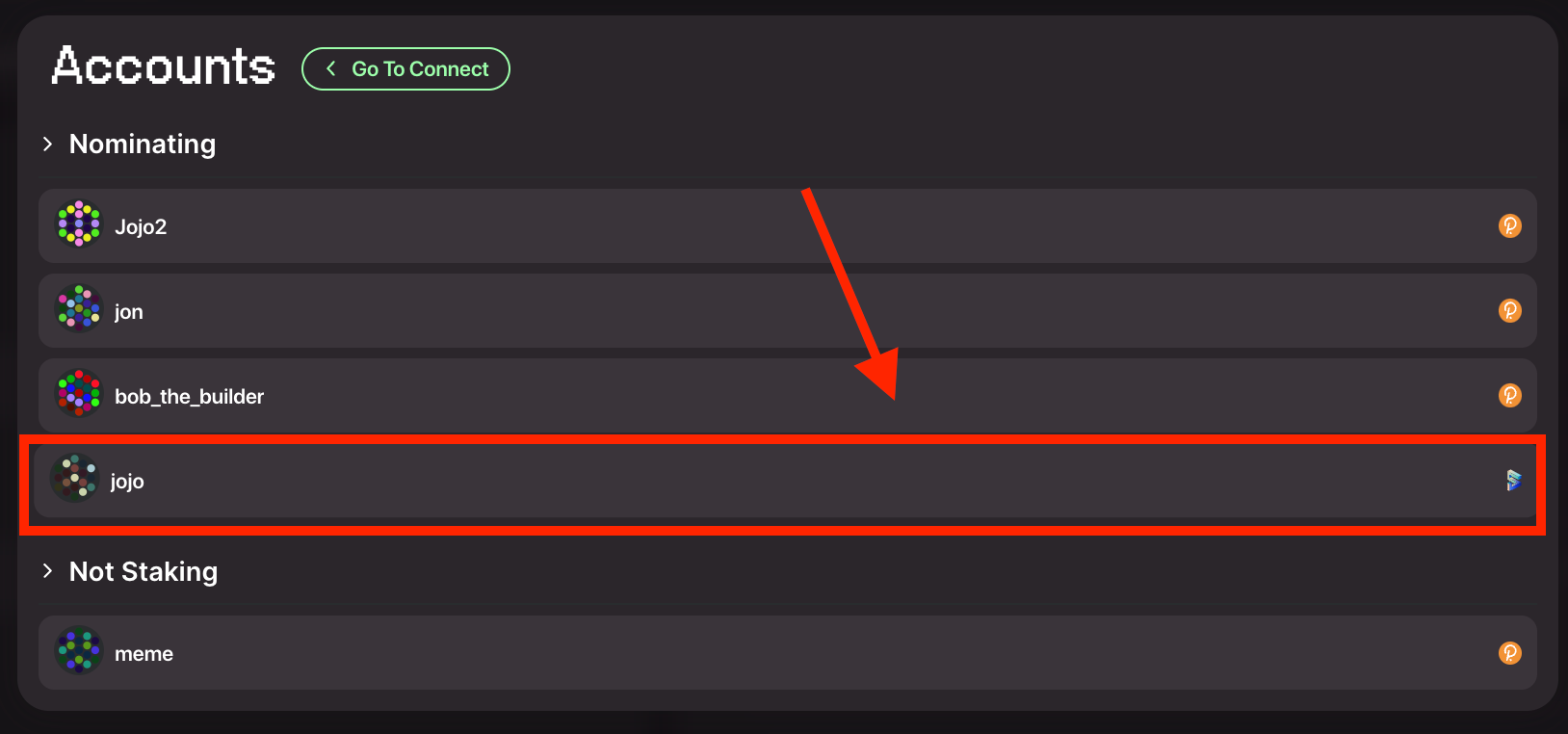
5. The SubWallet app will pop up and ask you if you’d like to connect your SubWallet account to the Creditcoin Staking Dashboard. Please choose the Account you’d like to connect and press ‘Connect’.
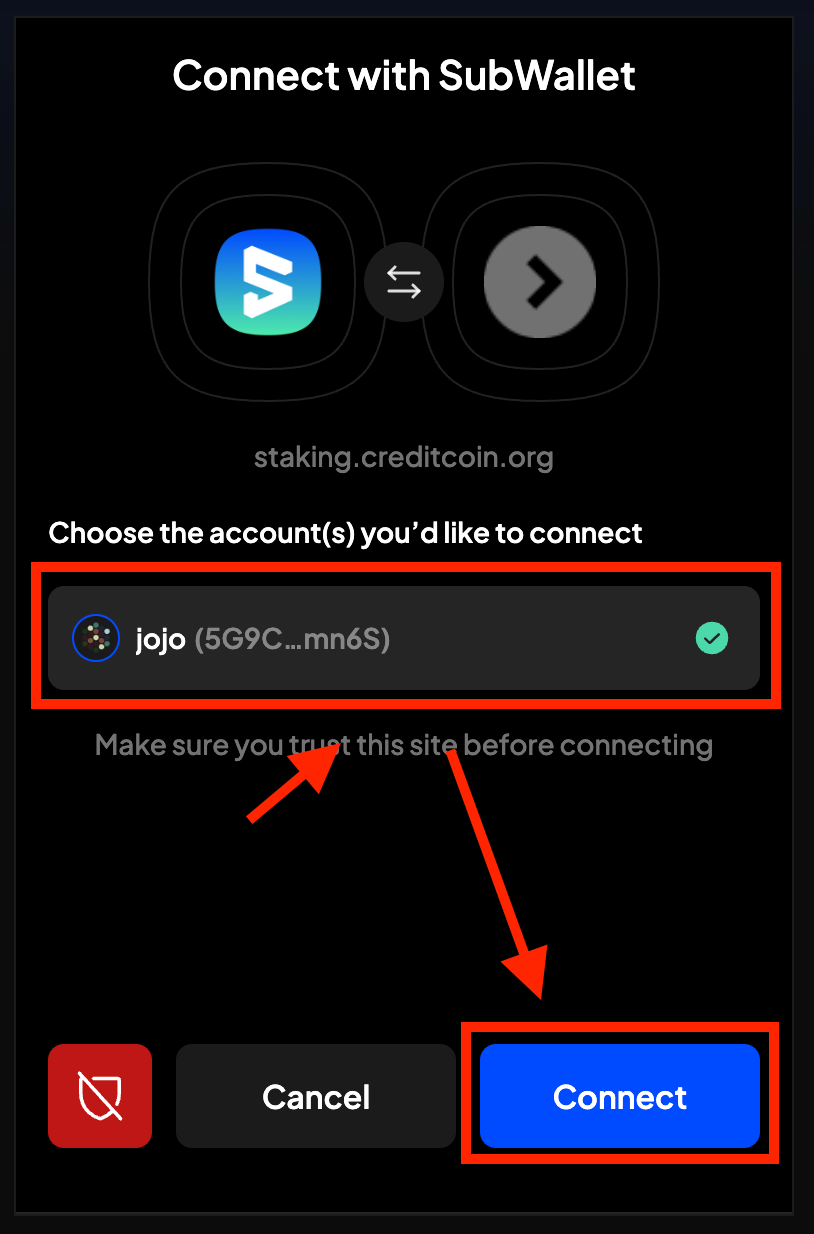
6. Congratulations, you’ve successfully connected your SubWallet to the Creditcoin Staking Dashboard! 🎉
Now that you’ve connected your Wallet to the Dashboard, you’re free to begin staking on Creditcoin! To learn more about the Nominating process and how you can earn rewards for staking your CTC on Creditcoin, head to our complete Nominator guide here.
Exclusive 2.0+ Launch Event: As part of our mainnet launch event, for a limited time only we’re giving away 1 CTC (mainnet) token to everyone interested in becoming a nominator. This is a free token to get you started with staking on the Creditcoin 2.0+ mainnet!
🚨Important to Remember: Do not use the entire 1 CTC in a single transaction when staking. Keep at least 0.2 CTC for gas! 🚨
Head to the official announcement page to learn more.
It is important to note that you should not stake the full 1 CTC balance (majority of it is OK), because you will still need a small balance to use for any future transaction fees, such as unstaking or withdrawing.
About Creditcoin
Creditcoin is the world’s leading real-world asset infrastructure chain for financial institutions, connecting global borrowers, lenders and investors on-chain. To date, the protocol has helped its partners record over 4.27 million real-world credit transactions, valued at $79.7 million USD, while servicing 337,000 customers worldwide across emerging markets.
By transparently securing credit history and loan performance on the Credicoin network, the protocol has already helped thousands of borrowers, businesses, and investors secure capital financing, build credit history, and grow their global RWA investment footprint.
Website | Twitter | Discord | Medium | Youtube | Telegram(ANN) | Telegram(Community) | Whitepaper | Opensea

